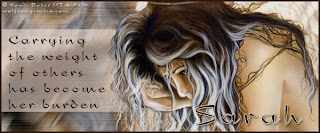
Her Burden
This tutorial was written
by Sarah Fiack on
November 2, 2011
Any resemblance to another
tutorial is purely coincidental.
I am using a tube by Sandi Baker
which you can purchase at
MTA
Plugins
Muras Meister Copies
DSB Flux
Xero Porcelain
Open a 600x250 new image.
Open up your tube of choice.
Fill your new image with a color
of choice from your tube.
Select all
Paste your tube as a new layer.
Selections invert & press delete.
Select none. Duplicate the tube
layer once.
On the bottom tube layer,
Apply Muras Meister copies
plugin. Wallpaper rotate effect.
Select all again, ivert & press delete.
Now select none.
Apply Xero porcelain
to the wallpaper layer.
Softness 94
Strength 128
Brightness 128
Adjust blur motion blur
Strength 50
Angle 35
Now duplicate this layer once.
On the top layer, apply
DSB Flux Blast Plugin
Direction Left
Percentage 20
Effect edge effects
enhance to the same layer.
Add a drop shadow to
the top tube layer.
2,2,50,5 Black
Now take your selections tool,
and draw out a rectangle along
the center of the tag. You want it
to be to the side of your main tube.
Once the size you want, add new raster
layer. Fill the rectangle with a lighter
color from your tube. Select none.
Add your text onto your rectangle
on the tag. I used " Carrying the weight
of others has become her burden "
but make your text to fit your tag.
Lower the opacity of the
rectangle layerto a desired amount.
Add a new raster layer to top
layer of the tag.
Fill with a color of choice from the tag.
Click on the layer with your magic wand.
Selections modify contract by 3
Press delete.
Select none.
Merge layers together.
Add copyright info & name
Save as png or jpeg.
Thanks for trying my tutorial.

No comments:
Post a Comment